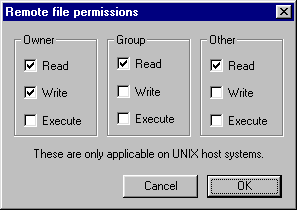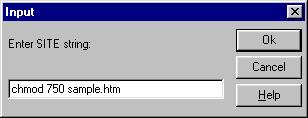| The installation of a custom
script often requires a special file permission; however,
please note that the appropriate permissions are set automatically
upon upload to your cgi-local. However, in some instances
it may still be necessary to set a file or directory permission.
In instances (such as controllable anonymous
FTP) whereby a file or directory's public read or write
permissions must be changed, the File
Manager can be used. However, our recommended FTP client, WSFTP,
can be used to set permissions. With the current version, instead
of directly typing the chmod code, there is a set of check boxes
that you will use to change the permissions.
To change permissions, perform the following steps:
1- Open your FTP program and connect to your web
site.
2- Select the file or the directory on which
you want to change permissions.
3- Click your right mouse button to activate
the pop up menu.
4- Select "chmod (UNIX)". A
"Remote file permissions" window will appear.
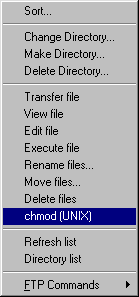 ----
---- 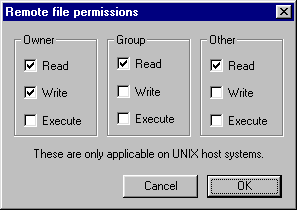
5- Select the attributes that you want to
set to the file or directory.
6- Select ok. You have now changed the
permissions.
7- You can check the permission settings by
clicking the  button and then clicking the
button and then clicking the  button .
button .
If you are using a non-current
version of WSFTP, you may
need to enter a SITE string to change permissions as follows:
1- Open the WSFTP program and connect
to your web site.
2- Open the directory that contains the file
for which you want to change permissions.
3- Click your right mouse button to activate
the pop up menu.
4- Select "FTP commands" from the
FTP Menu.
5- Enter the desired chmod command in
the SITE string command field.
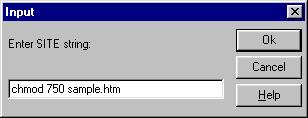
Example
Suppose you were preparing to enable
anonymous FTP and you needed to disable public write access to a
file named sample.htm. As mentioned, the File Manager can
be used to accomplish this task, but for this example, the WSFTP
SITE command is used.
The command to set public write access OFF
is: chmod 750 <filename>
Follow the instructions above to display the
SITE command field and enter the desired chmod command as
shown above (chmod 750 sample.htm).
|

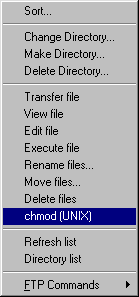 ----
----