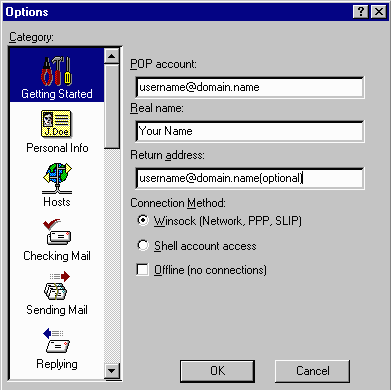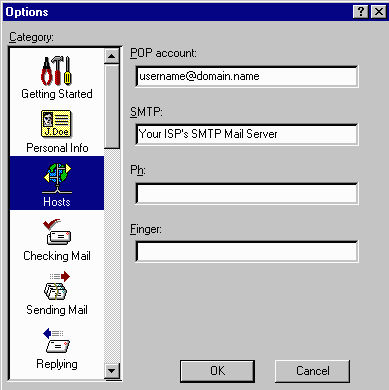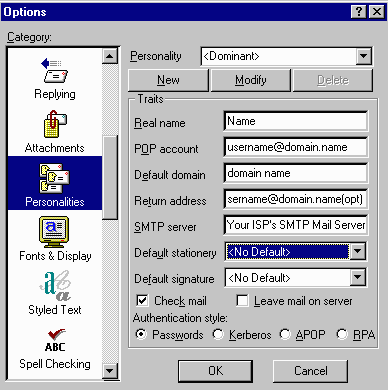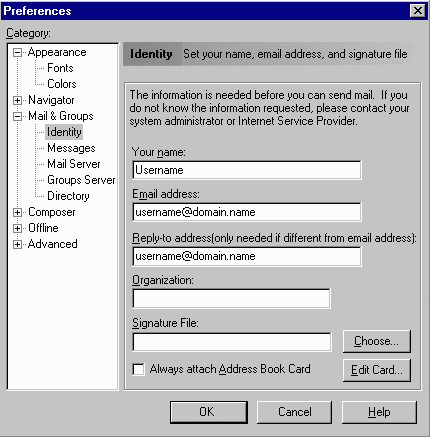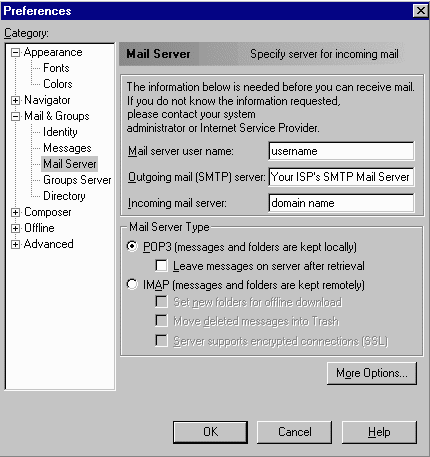Eudora
Setting up Eudora to retrieve your mail is
pretty simple. As seen below, this step by step setup will help
you get your mail.
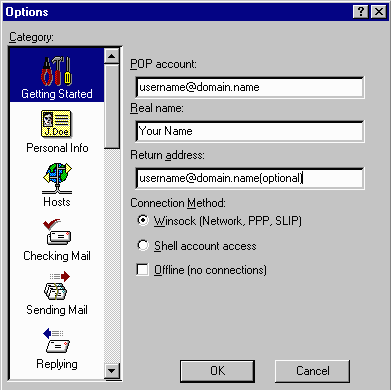
Within Eudora, Select
"Tools" and then Select "Options".
- Within the Tool Bar on the left
side of the Box, Select "Getting Started"
- Enter your POP Account
Information, example username@abc.com
(the following two steps are optional)
- Enter your Real Name, example John
Doe
- Enter your Return Address, example
username@abc.com
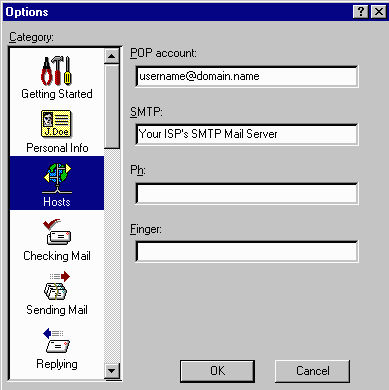
After completing the first section,
Select "Hosts" within the Tool Bar.
- Verify that the POP Account
information is correct.
- Enter your Internet Service
Provider's SMTP Mail Server information.
Example mailhost.your_isp.com
(mailhost.your_isp.com is the SMTP Mail Server for that
Internet Service Provider)
Note: Our UNIX web hosting customers can use
our SMTP server if you need to have your outgoing e-mail
look as if it originated from your domain instead of from an
ISP.
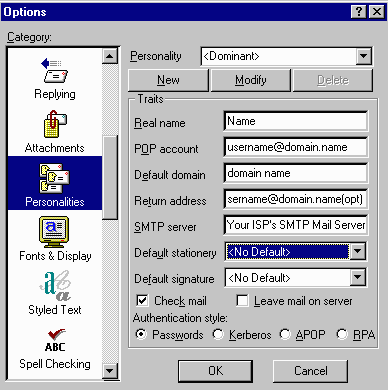
If you have multiple accounts within
the same domain name, you make use this feature to download the
mail as that user. All what is needed is the basic e-mail account
information and to save the information within Eudora.
Netscape
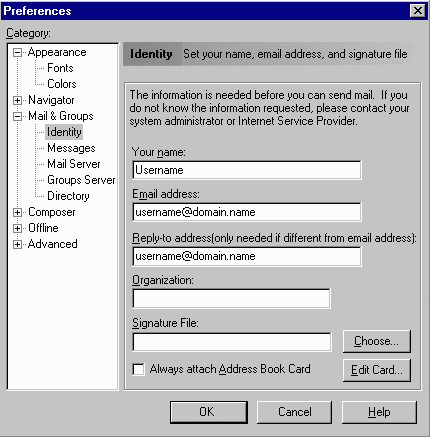
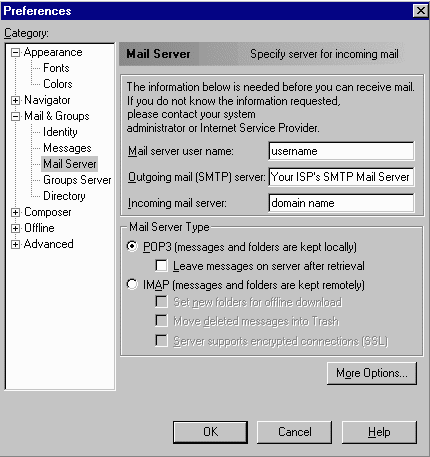
Microsoft Outlook
Go to the following menu:
Tools --> Services
in Outlook 97
Tools --> Accounts in Outlook 98
Tools --> Accounts then Add -->
Mail in Outlook 98 Internet Edition
Highlight internet mail
and then push the properties button.
Fill in the correct information as
indicated below:
Full Name: your
full name
Email Address: yourname@yourdomain.com
Internet Mail Server: yourdomainname.com
Account name: The name of the pop3 account.
Password: The password for the pop3 account.
Then you will need to select Advanced
Options button.
In the advanced options dialogue box, you will need to put your
outgoing
SMTP server information.
Pegasus Mail
Select Tools -> Options
Select the "Network" tab
'Your e-mail address is'
box: yourname@yourdomain.com
POP3 host: yourdomain.com
User name: Name of the POP3 account
Password: POP3 password
SMTP Host: Enter your SMTP server
information
Select the "Advanced
network configuration options" button. Make sure
that the "Delete mail from host once successfully
retrieved" box is checked, and then click "OK"
Select the "General"tab
Personal name:
Enter your real name
[an error occurred while processing this directive]
|